This guide details how to reconnect the EBizCharge app to QuickBooks Online once it has been disconnected through QuickBooks Online’s app management page. After disconnection has occurred, users must reconnect EBizCharge and QuickBooks Online to use the EBizCharge integration.
Important
This quick reference guide is a stand-alone document prepared exclusively for the EBizCharge for QuickBooks Online integration. Content included in this guide may change at any time as updates and enhancements are made. For further information on the EBizCharge integration, please contact your EBizCharge Relationship Manager or our in-house 24/7 Support team.
After disconnecting the EBizCharge application within QuickBooks Online, users must return to the EBizCharge login screen to reconnect EBizCharge with QuickBooks Online.
From the EBizCharge login screen, follow these steps:
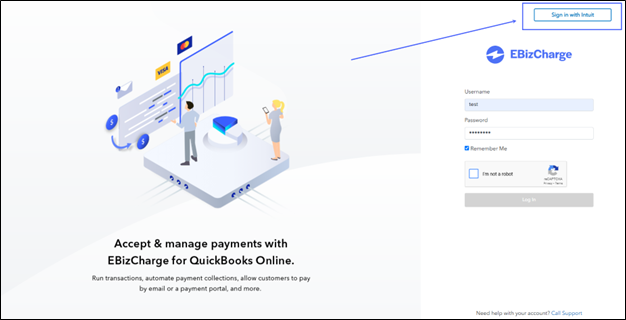
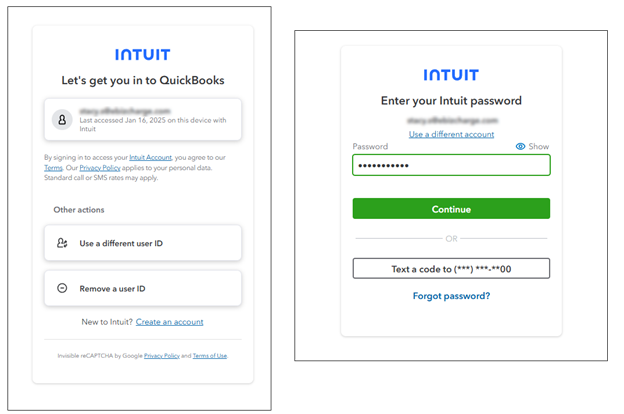
Note
When multiple companies are configured to the Intuit account used to log in, select the QuickBooks company to connect to EBizCharge with from the dropdown menu. Then, click the Next button to continue.
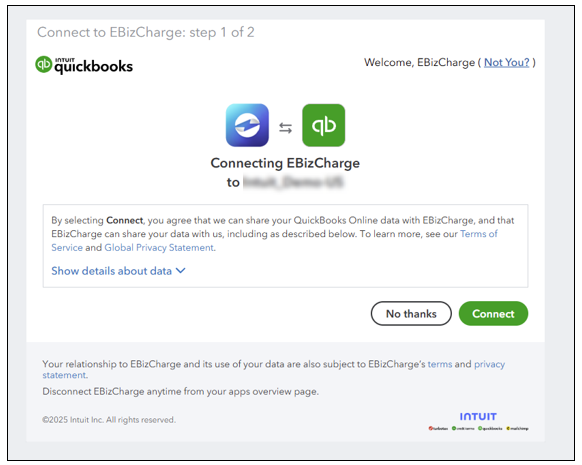
To confirm that QuickBooks Online is reconnected to EBizCharge, navigate to the Configuration tab in the Settings module. Ensure connection by reviewing the Connect to QuickBooks Setting subsection.
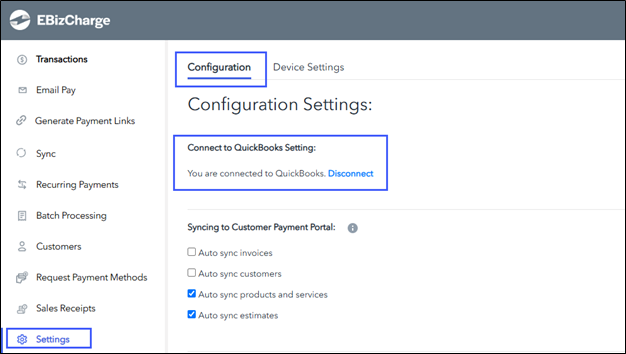
Then, click on any module in the vertical menu.
Ensure that the data that loads within the chosen module is attached to the QuickBooks Online company that was selected when signing in with Intuit.

When EBizCharge and QuickBooks Online have not connected successfully, a callout will appear above the table in the module.
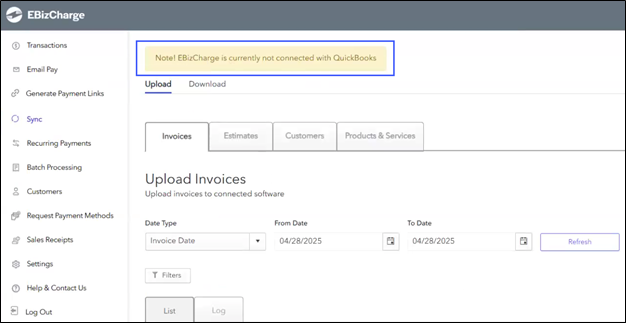
Contact EBizCharge Support if issues with connection occur.
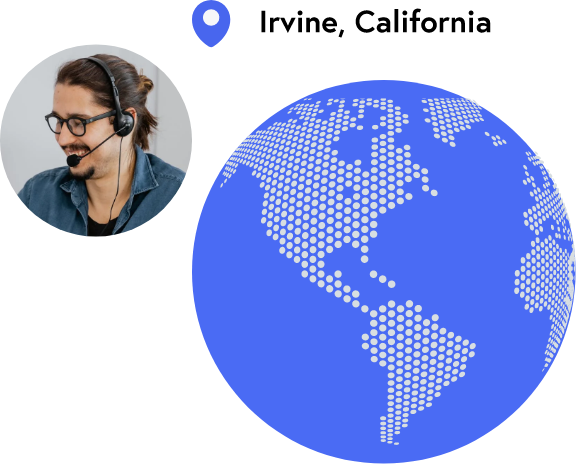
Let our support team help. They’re located at our headquarters in Irvine, California and are ready to help.