This guide details how EBizCharge’s auto sync feature for QuickBooks Online works.
Important
This quick reference guide is a stand-alone document prepared exclusively for the EBizCharge for QuickBooks Online integration. Content included in this guide may change at any time as updates and enhancements are made. For further information on the EBizCharge integration, please contact your EBizCharge Relationship Manager or our in-house 24/7 Support team.
EBizCharge uses a web-background job to sync data between QuickBooks Online and the EBizCharge Hub, including:
Just like manual syncing, invoice payments and payments made via email or link are automatically applied to the invoice in QuickBooks Online. Quick payments and fixed amount auto payments are applied to the. See below for more details.
EBizCharge Support specialists use the to enable auto sync. Support must acquire the QuickBooks Company ID from the merchant.
Merchants can grab their QuickBooks Company ID by clicking on the gear icon in QuickBooks, selecting Additional Info, and then copying the ID from the Additional information popup.
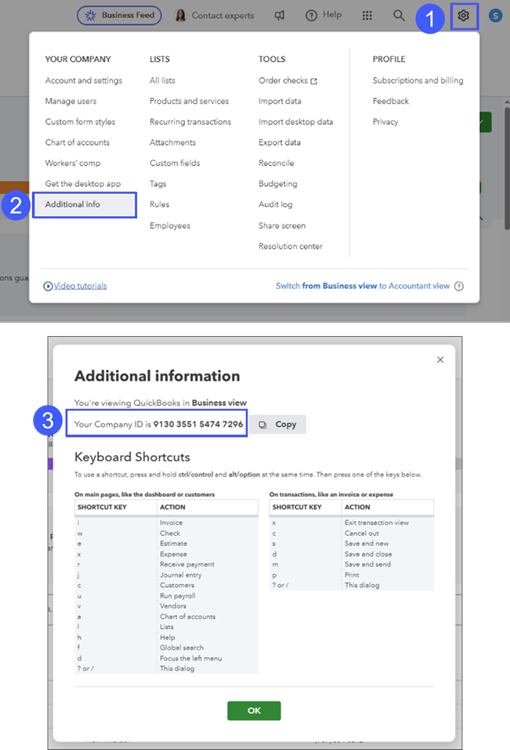
After providing the QuickBooks Company ID, users must ensure the QuickBooks company is connected to the EBizCharge application and that Configuration Settings have been saved.
Next, it’s recommended that users:
It’s also recommended that users sign in to the EBizCharge app at least once a day.
Once this is all completed, Support will enable auto syncing and the first background job will begin to run.
Important
No documents created or modified before auto sync is enabled by Support will sync.
Once auto sync is turned on, the job will run again at the start of each hour each day
Each hourly background job will sync:
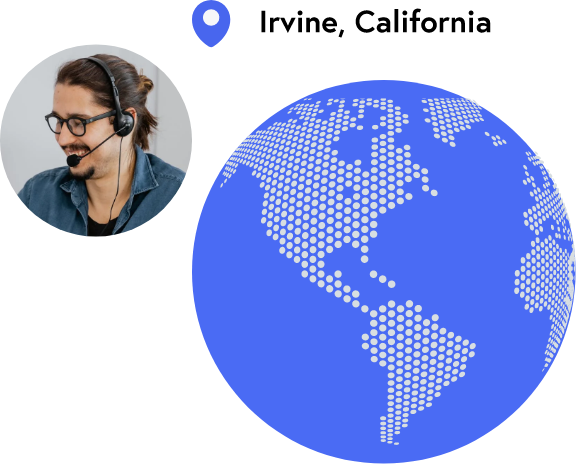
Let our support team help. They’re located at our headquarters in Irvine, California and are ready to help.